Keyboard shortcuts are combinations of two or more keys that can be used to perform a particular task. Keyboard shortcuts can make it easier to operate your day to day transactions. It can save your time and effort.
Most of the programs also provide accelerator keys (shortcuts) that can make it easier to work with menus and other commands. A letter is underlined in every menu, that usually means that pressing the ALT key in combination with the underlined key will have the same effect as clicking that menu item.
Here are few common keyboard shortcuts along with descriptions. Also mention few uncommon shortcuts which can be very useful in our daily computing.
CTRL+C (Copy)
CTRL+X (Cut)
CTRL+V (Paste)
CTRL+Z (Undo)
Delete (Delete)
Shift+Delete (Delete any selected item permanently without placing the same in the Recycle Bin)
F2 key (Rename the selected item)
CTRL+RIGHT ARROW (Move the cursor point to the beginning of the next word)
CTRL+LEFT ARROW (Move the cursor point to the beginning of the previous word)
CTRL+DOWN ARROW (Move the cursor point to the beginning of the next paragraph)
CTRL+UP ARROW (Move the cursor point to the beginning of the previous paragraph)
CTRL+A (Select all)
F3 Key (Search for a file or a folder)
Alt+Enter (View the properties for the selected item)
Alt+F4(Close the active item, window or quit the active program)
Alt+Tab (Switch between all the open items)
Alt+ESC (Cycle through all items in the order that they had been opened)
F6 Key (Cycle through the screen elements in a window or on the desktop)
F4 Key (Display the Address bar list in My Computer or Windows Explorer)
CTRL+ESC (Display the Start menu)
Alt+Underlined letter in a menu (Display the corresponding menu)
F10 key (Activate the menu bar in the active program)
RIGHT ARROW (Open the next menu to the right, or open a submenu)
LEFT ARROW (Open the next menu to the left, or close a submenu)
F5 key (Update the active window)
Backspace (View the folder one level up in My Computer or Windows Explorer)
ESC (Cancel the current task)
Shift when you insert a CD-ROM into the CD-ROM drive (Prevent the CD-ROM from automatically playing)
Tab (Move forward through the options)
Enter (Perform the command for the active option or button)
F1 key (Display Help)
F4 key (Display the items in the active list)
Win (Display or hide the Start menu)
Win+D (Display the desktop)
Win+M (Minimize all of the windows)
Win+Shift+M (Restore the minimized windows)
Win+E (Open My Computer)
Win+F (Search for a file or a folder)
CTRL+Win+F (Search for computers)
Win+ L (Lock the keyboard)
Win+R (Open the Run dialog box)
Win+U (Open Utility Manager)
RIGHT ARROW (Move to the right or to the beginning of the next line)
LEFT ARROW (Move to the left or to the end of the previous line)
UP ARROW (Move up one row)
DOWN ARROW (Move down one row)
PAGE UP (Move up one screen at a time)
PAGE DOWN (Move down one screen at a time)
HOME (Move to the beginning of the line)
END (Move to the end of the line)
CTRL+HOME (Move to the first character)
CTRL+END (Move to the last character)
CTRL+O (Open a saved console)
CTRL+N (Open a new console)
CTRL+S (Save the open console)
CTRL+M (Add or remove a console item)
CTRL+W (Close window/tab)
F5 Key (Update the content of all console windows)
Alt+F4 (Close the console)
Alt+A (Display the Action menu)
Alt+V (Display the View menu)
Alt+F (Display the File menu)
Alt+O (Display the Favorites menu)
CTRL+P (Print the current page or active pane)
Shift+F10 (Display the Action shortcut menu for the selected item)
CTRL+F10 (Maximize the active console window)
CTRL+F5 (Restore the active console window)
CTRL+E (Open the Search bar)
CTRL+F (Start the Find utility)
CTRL+H (Open the History bar)
CTRL+I (Open the Favorites bar)
CTRL+L (Open the Open dialog box)
CTRL+N (Start another instance of the browser with the same Web address)
CTRL+R (Update the current Web page)
CTRL+W (Close the current window)
There are many more keyboard shortcuts are available and everyday they are increasing. You may create your own shortcut combination to open a particular program. Microsoft Windows already has the inbuilt facility of creating custom shortcuts and it is very easy.
For creating your own custom shortcut for any selected program, right-click on any shortcut and go to “Properties”. Then select the “Shortcut” tab and go to “Shortcut Key” area. Put your desired key combination on the right side then click “Apply” and “OK”. Now you can use this newly created key combination as a shortcut for opening that specific program.
Source : Internet. (Credits & Thanks To Original Author)
Torrent Invites! Buy, Trade, Sell Or Find Free Invites, For EVERY Private Tracker! HDBits.org, BTN, PTP, MTV, Empornium, Orpheus, Bibliotik, RED, IPT, TL, PHD etc!
Results 1 to 1 of 1
-
04-23-2013 #1Extreme User



















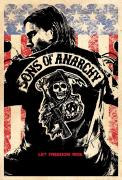
- Reputation Points
- 18279
- Reputation Power
- 100
- Join Date
- Mar 2011
- Posts
- 8,111
- Time Online
- 49 d 22 h 37 m
- Avg. Time Online
- 17 m
- Mentioned
- 79 Post(s)
- Quoted
- 85 Post(s)
- Liked
- 3020 times
- Feedbacks
- 321 (100%)
Keyboard Shortcuts For Ease of Access


 4Likes
4Likes LinkBack URL
LinkBack URL About LinkBacks
About LinkBacks




 Reply With Quote
Reply With Quote





