Have you ever found yourself in a situation where you need to scan a QR code, only to realize that you don't have a special app installed on your phone? Downloading it on the spot wouldn't be that big of a hassle, but do you really need yet another app just to scan a QR code? The answer is no, you don't.
In fact, on Android, you can simply use Google Assistant to not only scan QR codes, but regular barcodes as well. All you need to do is summon Google Assistant in your preferred fashion, tap the "Updates" from the bottom bar, and then tap the "Google Lens" icon at the bottom of the screen(the one in the bottom right corner of the screen).
How to scan QR codes on Android
Then, point your camera at the QR code and Lens will automatically detect it. After it does, a colorful dot will appear over the QR code. Tap on it to reveal the link, or any other information that may be encoded, in a pop-up pane at the bottom of the screen.
screenshot-www.phonearena.com-2019.04.11-22-03-26.jpg
Scanning QR codes and barcodes using Google Lens
It's the same for barcodes – launch Google Lens and point your camera at a barcode. Tap on it to see more information on the product or related products.
If you want to save it for later, you can take a picture of whatever you were trying to scan and do it through Google Photos later on. To do so, fire up Google Photos and tap on the Google Lens icon at the bottom of the screen. It will automatically scan the image and recognize the code.
How to scan QR codes on the iPhone
On the iPhone and iPad, you can also use Google Lens to scan QR codes, though you need to have the Google App installed on your device to do so. If you don't want to install it, you can try one of the other options listed below. If you do, well, just download the Google App from the Apple App Store, log in with your account, and tap the "Lens" logo in the search bar when you fire up the app. Scanning a QR code, or a barcode for that matter, is extremely easy – just point the camera at either type of code and tap on it!
screenshot-www.phonearena.com-2019.04.11-22-05-30.jpg
Scanning QR codes on the iPhone using the stock camera app or Google Chrome
However, the easiest and quickest way to scan a QR code on iOS by far has to just be via the Camera app. You don't need anything else, as the stock app has the ability to recognize QR codes when you simply point the camera at them. You don't even need to press the shutter button. When the camera recognizes the code, you'll get a notification to open the link in Safari.
And finally, there's also the Google Chrome method. All you need is to have Google's popular browser installed on your iOS device. Then, long-press the Chrome icon and voila, the option to scan QR codes is right there in the menu. Select it and simply point your camera at the QR code or barcode you wish to scan!
Torrent Invites! Buy, Trade, Sell Or Find Free Invites, For EVERY Private Tracker! HDBits.org, BTN, PTP, MTV, Empornium, Orpheus, Bibliotik, RED, IPT, TL, PHD etc!
Results 1 to 1 of 1
-
04-11-2019 #1EyeS Of TiGeRs

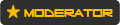



















- Reputation Points
- 956056
- Reputation Power
- 100
- Join Date
- Aug 2017
- Posts
- 34,567
- Time Online
- 611 d 6 h 20 m
- Avg. Time Online
- 5 h 59 m
- Mentioned
- 4936 Post(s)
- Quoted
- 946 Post(s)
- Liked
- 14115 times
- Feedbacks
- 929 (100%)
How to scan QR codes and barcodes on iPhone and Android


 LinkBack URL
LinkBack URL About LinkBacks
About LinkBacks





 Reply With Quote
Reply With Quote





