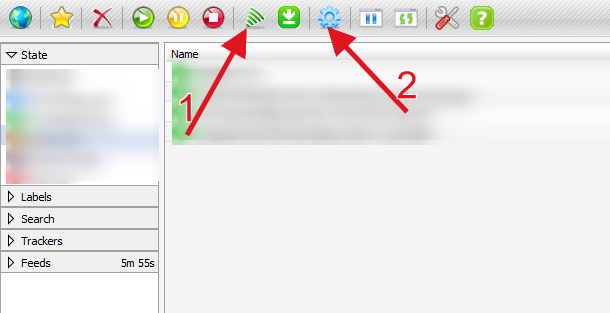Using the RSS Downloader Plugin
Using the RSS Downloader Plugin
Click on the RSS Downloader button in the top toolbar. Add the URL of your feed. Add an alias for the feed — your feed will show up under this name in the RSS section of the left sidebar.
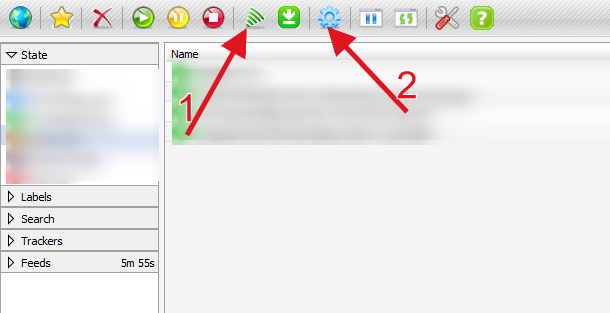
1 RSS Downloader
2 rutorrent Settings
On choosing (1) RSS Downloader, you will get -

Click OK. If your feed contains a pass key in its URL and your tracker does not require a cookie to access the feed, RSS Downloader will connect to the feed and display the most recent items. It will not download any .torrents at this point.

Right-click on the feed alias in the left sidebar and choose RSS Manager.

We need to configure at least one filter for the plugin to use with the feed. Click the Add button and give your filter a name. Let's say, we want to download everything in the feed.
Copy and paste the following line into the Filter field:
Leave the Exclude field empty. From the RSS dropdown choose the alias of the feed the filter will be applied to (SCC in our case). Leave the directory field empty RSS Downloader will download .torrents to the default location ' /rutorrent/torrents 'and load them from there. Be sure to tick "Don't start the download automatically" at this moment we are just testing our filters. The Label field is optional if filled out, downloaded .torrents will be auto-labeled using this value (useful for sorting jobs by label).

The ? button allows you to test your filter in real time against the items in the feed. Click it, and RSS Downloader will respond with a number of matches, and highlight all matching items in the list.

Our filter correctly matched 15 items out of the 15 currently available in the feed. Press OK. RSS Downloader should download all .torrents in the feed and add them as stopped to the queue. Verify it, and if everything is working as it should, return to RSS Manager and untick the "Don't start the download automatically" setting. Reload ruTorrent in your browser for the new settings to take effect.
Do test your setup properly before configuring the plugin to autodownload! Set up your filters and leave the plugin running for about a day, then examine the results and verify that your filters are actually filtering out the right stuff!
ADVANCED SCENARIOS
Download only .torrents with VA- in the name:

Download only .torrents with the words Pepe or Strict or Gypsy in the name (use the pipe sign | to separate tokens):

Download only .torrents with the words Pepe or Strict or Gypsy in the name, but exclude anything with 2006 in the file name:

Download only .torrents with the words weeds OR (prison AND break) OR (rescue AND me) OR heroes in the file name:
Code:
/(weeds|prison.*break|rescue.*me|heroes)/i
Please consult this tutorial for a more detailed overview of the syntax and usage examples (thanks to user drunkpitbull).
OTHER OBSERVATIONS
If you auto-installed ruTorrent from the software manager page, the default feed update interval is set to 30 min. Should you wish to change this setting, connect to your slot via FTP/SFTP and edit the following file:
Code:
/home/username/www/.../rutorrent/plugins/rss/conf.php
PLEASE NOTE - Starting from at least rtorrent/0.9.3/0.13.3 you DO NOT need to change the conf.php, simply edit update interval via Settings > Feeds.

Important Notes -
Please be very careful with this plugin. Filters need to be setup correctly for it to download only
what you want, and not everything in the feed. Errors in the setup may harm your ratio or, in the worst
scenario, destroy it completely.
Do test your setup properly before configuring the plugin to autodownload!
Set up your filters and leave the plugin running for about a day, then examine the results and verify that
your filters are actually filtering out the right stuff!
Credit : Feralhosting
For RSS Syntaxes - http://torrentinvites.org/f44/rutorr...02/#post672027
Thanks to @TheTrader @Insideman