http://torrentinvites.org/attachment...tid=5740&stc=1
Welcome (TI) members ,
today i shall try to make it easy ( as i could ) on how to create a new review thread on TI , Follow the steps normally :
1- First of all , you shall make all your things TIDY & ready , means ?
- Create a new notepad file (with tracker name) & write down your description about the tracker you're reviewing.
- take screenshots of everything in your tracker HomePage,Browse,Forums,etc... ( if you don't know how , Click here )
- After that Watermark your work by the (TI 2023 WaterMark) , if you don't know how , Click here.
- Upload your PICs on Image hosting sites like ImgBB (for high quality & big size screenshots)
- Add links of your uploaded images to the notepad & you're now getting READY!
2- ACTUALLY , click on (Post New Thread)
3- Write the title in an Acceptable format : (Tracker name | Tracker acronym. | Tracker Genre | 2017 Review)
4- You're now in the BODY , you can start it with (TI LOGO) , then follow it up with the tracker's Logo.
5- To make spaces between a line to line , or pic to pic . you should go press on (Insert Horizontal Line) button Highlighted here :
when pressed once it shall give you a single horizontal line , press 3 times getting 3 H.Lines & so on !
you'll get aPHP Code:[HR][/HR]
6- After that , you need a table to insert some info about your tracker ( name / URL / Genre / etc... ) ,
then you shall press (Add Table) button Highlighted here :
- When you press it , a table properties will appear as this PIC :
- Rows number for how many lines you'll write , if for 5 / 6 lines (as you wish)
- Table style make it (Full Grid) to be bordered !
- Alignment option to choose where you wanna add your table on Left / Center / Right on the page , choose it (Center).
- then press ok to insert your table.
7- the table will be inserted like that if for only 2 rows :
Write your info between the [td]Info.[/td], the first one above for example (Tracker name) , the second below it would be (TorrentInvites).
then the result will be as this :
Tracker Name TorrentInvites
8- After finishing , highlight your info (word by word) & then choose to make it Bold & coloured by Dark orange , from highlighted as :
The result will be like this one : TorrentInvites
9- After finishing your table , you can insert spaces with Horizontal Lines ( Back to point No.5 to know how )
10- You're now going to (Tracker Description) , write as much details as you could in that field area like :
- Some info about your tracker , originated from , genre , speeds , content ,etc..
- Some info about users there , community , no. of torrents uploaded , etc..
- Some info about maintaing ratio there ( easy or hard ) & why ?
- Some info about your opinion , is it worth joining or not worth it , Risky , etc..
11- After writing down your description , you need to make it more arranged , how ?
Select all by highlighting it , then Press (Insert/Remove Bulleted List) as shown :
after pressing , it will show up like this for example :
- TorrentInvites
- The Night
- TorrentInvites
12- Now you're familiar with how to insert horizontal lines , to adjust colours , to arrange your info , till reach Ratings to insert a table ,etc..
so you can now go through the remains of your trackers images ( home,stats,browse,forums,rules,etc... )
13- After all things is finished up , DON'T Choose to (Submit new thread) at once , but just revise what you've done !
& to see how it will be look like when it's posted already , Click on (Preview Post) Shown:
This point No.13 is very important to check out for any mistakes / amendments / etc...
14- Now you finished & saw how you review will look like , you're good to submit your thread ( Congrats xD! )
[VIDEO] : i've done a video illustrating all those previous points but not with sound , just read the points & apply by the video for Everything to be more CLEAR.
[How To Create A REVIEW by The Night TI]
Hope that would help you guys in YOUR way in posting reviews or any useful threads on TI
If you have any comment or any amendments / additions / etc.. to my post ,
Feel free to PM me Or TAG me here by "@The Night" as you like , thanks for reading.
Regards,
TN
Torrent Invites! Buy, Trade, Sell Or Find Free Invites, For EVERY Private Tracker! HDBits.org, BTN, PTP, MTV, Empornium, Orpheus, Bibliotik, RED, IPT, TL, PHD etc!
Results 1 to 10 of 20
-
06-23-2017 #1M i S S Me xD!





















- Reputation Points
- 352095
- Reputation Power
- 100
- Join Date
- Aug 2013
- Posts
- 4,758
- Time Online
- 288 d 19 h 38 m
- Avg. Time Online
- 1 h 46 m
- Mentioned
- 2036 Post(s)
- Quoted
- 479 Post(s)
- Liked
- 6861 times
- Feedbacks
- 360 (100%)
[Tutorial] How To Create A REVIEW Step-By-Step With (VID)
Last edited by The Night
 ; 09-18-2023 at 04:52 PM.
; 09-18-2023 at 04:52 PM.
-
06-23-2017 #2User



- Reputation Points
- 12
- Reputation Power
- 26
- Join Date
- Jun 2017
- Posts
- 46
- Time Online
- 21 h 40 m
- Avg. Time Online
- N/A
- Mentioned
- 6 Post(s)
- Quoted
- 8 Post(s)
- Liked
- 13 times
- Feedbacks
- 0
Yay thanks for this I will be reviewing a tracker later using I was having trouble making the box (those horizontal line thing box).
-
06-23-2017 #3M i S S Me xD!





















- Reputation Points
- 352095
- Reputation Power
- 100
- Join Date
- Aug 2013
- Posts
- 4,758
- Time Online
- 288 d 19 h 38 m
- Avg. Time Online
- 1 h 46 m
- Mentioned
- 2036 Post(s)
- Quoted
- 479 Post(s)
- Liked
- 6861 times
- Feedbacks
- 360 (100%)
you're pointing on adding table , right ? i hope that could really help.
BTW , remember to check Our : http://torrentinvites.org/f36/tracke...51/#post293572 to see if that review is done already or not.
Also No REVIEWS for open-trackers are accepted , just those 2 points & best of luck
TNCoMe n GeT SoMe
-
01-14-2018 #4M i S S Me xD!





















- Reputation Points
- 352095
- Reputation Power
- 100
- Join Date
- Aug 2013
- Posts
- 4,758
- Time Online
- 288 d 19 h 38 m
- Avg. Time Online
- 1 h 46 m
- Mentioned
- 2036 Post(s)
- Quoted
- 479 Post(s)
- Liked
- 6861 times
- Feedbacks
- 360 (100%)
Update (14/1/2018) :
- TI 2018 watermark added !
- Image hosting site (ImgBB) added , to be used for maintaining high quality on PICs that are big in size!
TNCoMe n GeT SoMe
-
01-14-2018 #5
@The Night, MVP! Great job.
-
01-16-2018 #6M i S S Me xD!





















- Reputation Points
- 352095
- Reputation Power
- 100
- Join Date
- Aug 2013
- Posts
- 4,758
- Time Online
- 288 d 19 h 38 m
- Avg. Time Online
- 1 h 46 m
- Mentioned
- 2036 Post(s)
- Quoted
- 479 Post(s)
- Liked
- 6861 times
- Feedbacks
- 360 (100%)
Update (16/1/2018) : Images are now clear without (Click here) external URLs

TNCoMe n GeT SoMe
-
01-16-2018 #7EyeS Of TiGeRs

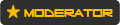



















- Reputation Points
- 954515
- Reputation Power
- 100
- Join Date
- Aug 2017
- Posts
- 34,565
- Time Online
- 611 d 2 h 5 m
- Avg. Time Online
- 5 h 59 m
- Mentioned
- 4930 Post(s)
- Quoted
- 945 Post(s)
- Liked
- 14101 times
- Feedbacks
- 929 (100%)
Thank you! Everything is extremely clear and correctly described. Excellent work!

-
03-21-2018 #8User


















- Reputation Points
- 1933
- Reputation Power
- 42
- Join Date
- Mar 2018
- Posts
- 55
- Time Online
- 5 d 7 h 35 m
- Avg. Time Online
- 3 m
- Mentioned
- 19 Post(s)
- Quoted
- 7 Post(s)
- Liked
- 50 times
- Feedbacks
- 2 (100%)
Thank you for review, @The Night
how can I merge multiple photos with one like that photo?
https://i.imgur.com/oqjM9ZF.jpg
-
03-22-2018 #9
-
03-22-2018 #10User


















- Reputation Points
- 1933
- Reputation Power
- 42
- Join Date
- Mar 2018
- Posts
- 55
- Time Online
- 5 d 7 h 35 m
- Avg. Time Online
- 3 m
- Mentioned
- 19 Post(s)
- Quoted
- 7 Post(s)
- Liked
- 50 times
- Feedbacks
- 2 (100%)
Yes, thank you
it's worked for me now, thanks a lot.


 54Likes
54Likes LinkBack URL
LinkBack URL About LinkBacks
About LinkBacks








 Reply With Quote
Reply With Quote







