We’re pleased to introduce a special promotion to FSF readers - a 10 - 17% discount on Xirvik seedboxes for the first month. The seedbox landscape has certainly changed over the past year or so - and Xirvik has evolved to become a trailblazing competitor in the marketplace. If you’re unfamiliar with Xirvik boxes, you’re really missing out on some of the best features ever to be created by any seedbox provider. We’re so impressed by their unique WebUI/control panel that we opted to document what Xirvik brings to the table. You simply won’t find a more complete, robust set of features on any other seedbox - period. Xirvik/FSF Promo Seedboxes
Dedicated Servers — It’s just you on the box; dedicated 100 Mbit pipeline, 400-500 GB storage (2 HDDs in RAID), 2 GB RAM. Regular price: $75-$80/mo. FSF discount: 10%-12.5% off for the first month.
Semi-dedicated & Power Series — Shared with just 3-4 total users; storage space ranges from 125-450 GB. Each user has his own IP address and partition on the server. Regular price: $30-$55/mo. FSF discount: 10%-16.5% off for the first month.
Promotional Link: http://www.xirvik.com/fsf-deals.htmlFeatures/What You’ll Get (Through This Offer)
- • 100% fully unmetered plans - no hidden costs or limitations. No OVH! Push 1TB or 100TB per month - these servers are truly unmetered
- • No torrent limits (add as many as you want)
- • Plenty of disk space (125 GB to 500 GB)
- • 100 Mbit line (this is not shared with anyone else on their dedicated seedboxes)
- • Shared servers delivered within 12 hours; dedicated servers within 24 hours.
- • Your own IP address for privacy, anonymity and security
- • Proxy server (use your seedbox IP to surf anonymously)
- • VPN (Virtual Private Network) for your home or local PC
- • The latest version of ruTorrent 3.0 (which they sponsor) with exclusive plugins
- • 3 rtorrent GUIs available at the same time, no need to pick - you can use any or all of them at all times
- • TorrentFlux-b4rt & uTorrent WebUI are also included on dedicated servers
- • HTTPS only access (all encrypted) to their unique WebUI Control Panel
- • Access to files via the web (HTTPS downloading from the server)
- • Newsgroup/Usenet downloading to the server
- • File transfer via FTPS and SFTP (all encrypted) for extra privacy
- • Mobile access in your Android phone using Transdroid (which they sponsor)
- • Forums; email support & live support via IM (MSN and Jabber/Gtalk)
- • Your choice of server location (US, Germany or Luxembourg)
- • Satisfaction guaranteed: If you’re not happy with your server for any reason you can cancel within 24 hours of account activation for a full refund.
The Xirvik ‘Welcome Message’
http://filesharefreak.com/images4/xi...come-small.gifAfter subscribing to a Xirvik seedbox, you’ll receive a welcome email which provides you with your seedbox URL (web interface), login credentials, FTP, proxy info and other details. Shown to the right is an actual ‘welcome’ message - simply click on your URL to take you to the WebUI (note that it is HTTPS using a self-signed certificate).
1. Xirvik’s Server WebUI/Control Panel
There is a lot of information to cover here, but we’re absolutely convinced that you’ll be blown away by what Xirvik has to offer. After logging into the seedbox (ie. https://dediXXX.xirvik.com) users are presented with a customized WebUI panel. Here is where members can access most of the seedbox features by navigating through the menu tabs at the top.
‘Server’
The Server tab displays your seedbox hostname, IP, uptime, server load and disk usage statistics.
‘File Access’
File Access provides your own specific account details for connecting via FTP, FTPS & SFTP in order to transfer files to/from your server. Naturally FTP is the protocol of choice for most seedboxers, but File Access also contains an extraordinary feature: users are able to download files from the server via the web without FTP (see Direct Web Access below).
Schools & Seedboxes — Many colleges & universities will aggressively block FTP access, proxies, VPNs, tunnels, or anything else that students are doing to try keep the torrents flowing. While using any seedbox will definitely allow you to torrent on campus, it’s only truly effective if you can use it to download your completed torrent files back to your dorm-room. One sure-fire method to outwit your school is to download from your seedbox through encrypted https - this is never blocked. For this, Xirvik is the perfect seedbox provider to bypass anything, anywhere, anytime.In the File Access tab, click on the "Access Files" link to bring up your /downloads/ directory in a web browser. Everything you’ve added and/or uploaded to your server (FTP, SABnzbd, torrents) is mirrored in this downloads folder in real-time (be sure to refresh the page to reflect any recent changes to the server). From here, all files can be downloaded via SSL (HTTPS).
TIP: This is not a recommended option for downloading multi-file releases (ie - scene releases with 50+ individual RAR files, since the DL procedure needs to be done one file at a time - unless, of course you’re using a download manager). But it’s viably efficient for single files (ISO, MKV, AVI) in the absence of FTP access (say, you’re accessing your Xirvik seedbox from work, school, etc). Having said that, there are methods to overcome this by repacking a release through Xirvik’s ruTorrent plugin Explorer into one archive, or even extract the contents of a rarset directly to the server beforehand (again, using Explorer). Otherwise just use FTP/SFTP, if possible. Another crazy option exists - upload files to filehosters Rapidshare, MegaUpload, ZShare and 2Shared - and download it ‘anonymously’ through http from these links you generated (we’ll get to all that further down the article).
‘BT Client’
Unique to Xirvik, subscribers are able to launch their seedbox in the BT Client tab according to a desired BitTorrent client and/or WebUI. Currently there are 3 different BT clients/UIs to choose from (TorrentFlux-b4rt, uTorrent WebUI and rTorrent) - and rTorrent comes with 3 different available GUIs (ruTorrent 3.0, wTorrent & rtGUI).
Users can even launch their seedbox simultaneously across multiple platforms and switch back and forth. rTorrent + ruTorrent is highly recommended, which we’ll outline extensively in a separate section. (Below, note that the torrents are the same throughout all three rTorrent UIs).
ruTorrent wTorrent rtGUI http://filesharefreak.com/images4/xi...rent-small.gif http://filesharefreak.com/images4/xi...rent-small.gif http://filesharefreak.com/images4/xi...tgui-small.gif For those who opt for a dedicated server will also receive access to uTorrent WebUI and TorrentFlux-b4rt:
uTorrent WebUI TorrentFlux-b4rt http://filesharefreak.com/images4/xi...rent-small.gif http://filesharefreak.com/images4/xi...flux-small.gif ‘Newsgroups’
Not only do Xirvik seedboxes support torrents, but it also comes with a built-in web based Usenet/NZB client - SABnzbd.
Click the "Access SABnzbd" link to launch. Note: Xirvik does not provide Usenet access - you’ll either need to use your Usenet account from your ISP, or else purchase one from a reputable Usenet binaries supplier.
Binaries/NZBs that have finished downloading can be found in the "Access Files" tab, and even through Xirvik’s one-of-a-kind file explorer ruTorrent plugin which connects any & all server downloads through the BT interface.
‘Proxy’
Subscribers are able to use their seedbox URL as a web proxy - typically this is done in a browser, but it can also be used in almost any Internet application (mIRC, MSN, AIM etc). When applied to a browser, you’ll be able to surf the web anonymously through the IP address of your seedbox. You can also login to your private tracker accounts using the same IP address as the seedbox itself, something that is necessary to get ‘ratio credit’ on certain passkey-less trackers such as Demonoid.
‘VPN’
Akin to the proxy option, you can also use the server as it’s own VPN (Virtual Private Network) on a local machine through OpenVPN client software. In short, you’ll be routing all of your Internet traffic on your home PC through your seedbox IP. Specific key files are provided by Xirvik for each seedbox (server) account. The VPN option is only available on Xirvik’s dedicated servers, which includes seedboxes found through this FSF offer.
http://filesharefreak.com/images4/xirvik-location.gifAs well, upon purchasing, subscribers can select from different countries in which the server is located. This can be beneficial to those who are outside of the United States but want to use an American IP address to access certain websites like Hulu that block non-US visitors. [TIP: The proxy option will also work in a browser to unblock US-only websites, just as long as your server is hosted in the US.]
‘Services’
The Services tab is your gateway for controlling various seedbox functions, such as restarting services (rTorrent, uTorrent, your proxy, your webserver, SABnzbd & FTP). As well, users can even reboot the server (but use this option as a last resort after trying individual service restarts).
‘Mobile’
There’s a great tool to control your seedbox from your Android phone - it’s called Transdroid. You can use it for other seedboxes of course, but if you want a seamless setup, there’s a special Xirvik Configuration option embedded into the app. Xirvik has a sponsorship agreement with its author, which ensures that all their seedbox configurations are supported and work out of the box.
http://filesharefreak.com/images4/transdroid-xirvik.pnghttp://filesharefreak.com/images4/transdroid-main1.png‘Tools’
Firefox Addon — This plugin adds a Xirvik context menu item (right-click… select "Upload to… <your server>") so that users can upload/add torrent files directly to their seedbox without having to download them to the harddrive first. Simple; yet so convenient & it saves a ton of mouse-clicks.
http://filesharefreak.com/images4/xirvik-addon1.gifTo install the addon (found in Xirvik’s Forums here), unzip the archive to a temp location and in Firefox go to File > Open File… and then browse to the xirvik.xpi file. Restart Firefox after installing. To configure the addon, go into Firefox’s Tools > Add-ons menu and select Xirvik seedbox (click Options, see image right). Here you can either manually add a server yourself, or else just use the Server Wizard option (it works great). Click the Test server button to confirm that it’s indeed working as planned. You may need to restart Firefox one more time after configuring the box through the wizard.
2. Customized ruTorrent Installation & Plugins
Xirvik is proactive in sponsoring ruTorrent development, which includes exclusive ruTorrent plugins available only to Xirvik customers. Unlike some other rT/ruT seedbox providers, Xirvik offers nearly the entire suite of ruTorrent plugins, and even a few new ones.
We won’t delve into what each individual plugin does (see ruTorrent on GoogleCode for a complete list) but instead we’ll look into Xirvik’s exclusive plugins, addons & custom ruTorrent options.
‘News’
This plugin adds a "News" tab (see image above) to ruTorrent’s interface, where all of Xirvik’s news announcements are displayed. Not all that exhirarating compared to this next plugin:
‘Explorer’
Finally - a new ruTorrent plugin to get excited about! Essentially what Xirvik’s exclusive Explorer plugin does is allow you to access all files/folders on the server through ruTorrent’s friendly GUI. It’s similar to the "Access Files" WebUI feature, but with some serious muscle and extended BitTorrent functionality. Users can pack/unpack, delete files, check mediainfo and manage just about everything through ruTorrent’s visual interface. Shown below is a look at the Explorer tab - this is broken down into 2 distinct "panels" (left & right - only the left panel is shown below) which allows for file browsing on two different hierarchies. In short, Xirvik’s Explorer plugin offers the same management features as found in an FTP client, yet all tasks are conducted directly through ruTorrent itself.
By default there are two directories contained within Explorer; newsgroups and watchdir. Everything else that shows up here has been added by you, the user.
Newsgroups [directory] — Everything downloaded through SABnbzd will appear in the ‘Explorer’ tab in the newsgroups folder. From here, all context menu features can be performed: Users can make and upload torrents from releases/files downloaded from Usenet; unpack or create RAR/ZIP archives. Usenet and seedboxes have never been so closely related!
Watchdir [directory] — All torrents added here will automatically start in ruTorrent. Useful for RSS feeds, or even manually uploading torrents through FTP to this dir.
Context Menus (in ‘Explorer’ Tab)
Loads of great stuff to cover; this is exactly why Xirviks’s File Explorer and context menus really outshine the competition. For instance, right-click on a file/folder in the Explorer (tab) to view the options - here’s a complete recap of the features…
http://filesharefreak.com/images4/xi...rrent-open.gif1. Open — Opens the directory for the chosen torrent/folder. Use the [ .. ] to go back up one dir level. Torrents without a directory (ie - single-file torrents) are obviously displayed in the "root" of the Explorer, sans folder.
http://filesharefreak.com/images4/xi...rrent-copy.gif2. Copy… and Move… — Users can copy files/folders to new locations, as well as relocate them to a new directory on the server. Can also be used to move .torrent files to /watchdir; move Usenet downloads to a specific directory; or relocate folders/files uploaded via FTP to proper directories for seeding/uploading.
3. Delete — Files & directories can be removed from the server via the Explorer panel using Delete. Not advisable to do on active seeding torrents - but it’s a convenient option for removing unwanted files, rar archives that have already been extracted, and dupe content.
4. Extract all… — This is really cool; users can extract the contents from RAR and ZIP archives to a chosen path (on the server) by using the "Extract all…" feature. "Extract here" will simply extract contents to the currrent directory, whereas Extract all… offers an option to specify a certain location.
http://filesharefreak.com/images4/xi...nt-extract.gifhttp://filesharefreak.com/images4/xi...t-extract2.gif5. Syncronize Panels — Self-explanatory; use this to re-sync both left & right panels to display identical path structures in the Explorer tab.
http://filesharefreak.com/images4/xi...nt-refresh.gif6. Refresh — Server paths and updates in Explorer are not necessarily refreshed in ruTorrent in real-time when changes are made to dirs, new torrents, moved files/dirs etc. No need to reload the web browser, though - just use the "Refresh" option at the bottom of the context menu.
7. Check SFV — Here’s a useful option to hash-check files in torrents. It’ll roll through rarsets or anything else that has a .sfv file — right-click on an SFV file to activate and select "Check SFV" (either ones you’ve already downloaded, or from torrents that you created yourself) to verify the integrity of the source files.
http://filesharefreak.com/images4/xi...rent-media.gif8. Media info — This is a sweet feature: Highlight and right-click on a media file (AVI, MP3, MOV, MKV, etc) and select "Media info". You’ll get a gamut of information about the file, all from Xirvik’s ‘mediainfo’ addon that’s conveniently integrated into the service.
- This neat feature uses mediainfo built into the seedbox to obtain technical and tag information about a video or audio file (see the example below). The generated output can then be copied [CTRL + C] and pasted into a text file, NFO file or a torrent description.
9. Create — The create context menu allows users to create new directories, rar & zip archives, and SFV files.
Create > New Directory… In addition to changing paths and moving files & folders on the server through the Explorer tab, users can create new directories or sub-dirs whenever required.
Create > rar archive… Users have the ability to create RAR archives from files & folders on the seedbox. To do this, simply right-click on a file/folder and select the option "Create > rar archive…" (here you can browse to a direct path, or leave it as-is to create the rar - or set of rars - in the same directory). For RARs, piece size can also be selected in order to create multiple archives from a single large file (handy for uploading to Rapidshare - ie: keeping the file sizes limited to 200MB each, or for recreating ’scene-format’ archive sets). Leave the "Volume size" blank (unchecked) to create a single rar file.
Below - An Example of the RAR command.Create > zip archive… Zip archives can also be created from files & folders on the server. By default, there is no option to select/create multi-part zip archives - for this you’ll need to use create > rar archive instead.
Create > SFV file… This is a useful option to create SFV files from your content. Say, for example, you downloaded a single AVI file and want to repack it into a multi-part rar archive in order to upload it to a tracker. The SFV file will verify that the archive set is free of errors and intact; this is something you may want to include with the torrent.
10. Upload to — Here’s a feature you won’t find elsewhere - you’re able to upload files from your seedbox directly to filehosters (rapidshare, megaupload, zshare and 2shared are supported). This is nothing short of amazing, especially when combined with RAR/unRAR capabilities, autotools, auto-extract, using a watchdir to automatically start torrents, and private tracker RSS feeds. Think of all the possibilities here (download ’scene releases’ from good private trackers, unrar them on the server, re-rar them as 200MB filesize and upload them to RS, MU etc. - and lastly, start posting the links to release blogs, warez forums… even send DDLs to yourself for http downloading at a later time or from a different location, or simply share them with friends privately). And because you’re uploading directly from your 100Mbit server, upload speeds to the filehosters will most likely be considerably faster than if you were uploading from your home PC.
Better still, users can even specify their own account details on a premium service for Rapidshare & Megaupload in order to gain credit through these created links. Go into ruTorrent > Options… and click on the Fileshare tab.
Upload to > megaupload… After a file has been successfully uploaded to Megaupload, you’ll notice a new Megaupload link in the command box (this is the new working link to the DDL file - see image below). By default, email notifications are turned off - but if you set a "Recipients e-mail" in the Fileshare options tab (see above), the recipient will receive an email with the direct link inside.
Upload to > rapidshare… No notifications, but after uploading to Rapidshare there’s a link to the uploaded file (as well as a killcode link to remove the DDL). Take a look at the upload rate below - 845 KB/s. It took just 7 seconds to upload a 7,773 KB file to Rapidshare.
Upload to > zshare & 2shared… Zshare has a 500MB filesize limit; 2Shared limit is 2GB. At present, there is no option to link your premium accounts when uploading to these two filehosters. No matter; you’ll still generate authentic direct download links to share wherever & with whomever you wish.
Unpack
Similar to the "Extract" context menu, you can also use the Unpack option to unarchive releases directly through ruTorrent. Highlight a torrent in the main ruTorrent index panel & then right-click on a rar file and select "Unpack". This can also be found in the Files tab in ruTorrent.
Well, that’s about it for now - until Xirvik decides to turn the seedbox world upside-down again and re-reinvent how seedboxing should really be done. With all these features, we’re convinced you’ll enjoy your Xirvik seedbox.
Torrent Invites! Buy, Trade, Sell Or Find Free Invites, For EVERY Private Tracker! HDBits.org, BTN, PTP, MTV, Empornium, Orpheus, Bibliotik, RED, IPT, TL, PHD etc!
Results 1 to 10 of 16
-
05-23-2010 #1Bot










- Reputation Points
- 347
- Reputation Power
- 100
- Join Date
- Mar 2010
- Posts
- 316,827
- Time Online
- N/A
- Avg. Time Online
- N/A
- Mentioned
- 0 Post(s)
- Quoted
- 1 Post(s)
- Liked
- 3 times
- Feedbacks
- 0
Xirvik - Reinventing How Seedboxes Should Be Done
-
05-25-2010 #2Donor





- Reputation Points
- 1010
- Reputation Power
- 61
- Join Date
- May 2010
- Posts
- 36
- Time Online
- 1 d 21 h 37 m
- Avg. Time Online
- N/A
- Mentioned
- 16 Post(s)
- Quoted
- 9 Post(s)
- Liked
- 5 times
- Feedbacks
- 0
Thanks so much for the info. I might try one sometime.
It's better to give away and help your friends than to burn bridges.
-
06-09-2010 #3
-
06-10-2010 #4User



- Reputation Points
- 10
- Reputation Power
- 51
- Join Date
- Jun 2010
- Posts
- 13
- Time Online
- N/A
- Avg. Time Online
- N/A
- Mentioned
- 0 Post(s)
- Quoted
- 0 Post(s)
- Feedbacks
- 2 (100%)
Xirvik support is totally sucks. Seedbox is ok, nothing more.
-
06-10-2010 #5.:: ScAMmeR HuNteR ! ::.




- Reputation Points
- 11
- Reputation Power
- 54
- Join Date
- Apr 2010
- Posts
- 255
- Time Online
- 22 m
- Avg. Time Online
- N/A
- Mentioned
- 0 Post(s)
- Quoted
- 0 Post(s)
- Liked
- 3 times
- Feedbacks
- 19 (100%)
Why did you say it sucks ? How? Did you subscribe @XiRViK before? Their support is via email and Live chat(messenger) I tried Seedunlimited and yes they doSUCK!

You mean SuperSeedBox ?Seedbox is ok, nothing more.
-
06-26-2010 #6
-
06-26-2010 #7Donor

















- Reputation Points
- 3503
- Reputation Power
- 88
- Join Date
- Jun 2010
- Posts
- 292
- Time Online
- 32 m
- Avg. Time Online
- N/A
- Mentioned
- 0 Post(s)
- Quoted
- 0 Post(s)
- Liked
- 5 times
- Feedbacks
- 6 (100%)
I have been with seedbox for a long time, tried almost everything and also been scammed by fakes,
Tell you the truth Xirvik support is quite good, everything has been good for me.
Setup was in 12 hours everytime, nothing went wrong, one of the best.
Although they keep a 20-25% profit.
-
06-26-2010 #8Founder

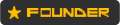



















- Reputation Points
- 4970
- Reputation Power
- 100
- Join Date
- Jan 2010
- Posts
- 811
- Time Online
- N/A
- Avg. Time Online
- N/A
- Mentioned
- 1 Post(s)
- Quoted
- 4 Post(s)
- Liked
- 207 times
- Feedbacks
- 231 (100%)
they not really make 20-25%..i thnk its more.. compare their price to others http://filesharingtalk.com/vb3/images/icons/icon9.gif
Make sure you read the Sticky Threads and the Rules
-
06-26-2010 #9
-
06-27-2010 #10User



- Reputation Points
- 10
- Reputation Power
- 51
- Join Date
- Jun 2010
- Posts
- 13
- Time Online
- N/A
- Avg. Time Online
- N/A
- Mentioned
- 0 Post(s)
- Quoted
- 0 Post(s)
- Feedbacks
- 2 (100%)
I waited more than 12 hours for the seedbox. And I did not win anything. I discovered 3 guys with the same situation. Xirvik ignore, very very simple to them... If your seedbox not give any defect ok ... But if any problems occur, you will see what I mean.


 LinkBack URL
LinkBack URL About LinkBacks
About LinkBacks




 Reply With Quote
Reply With Quote










