Last year, Google released the ChromeOS powered Google Pixel Slate tablets. The range of processors available with this tablet range from an Intel Celeron to an 8th Generation Core i7. The low end model features 4GB RAM/32GB of internal storage while the top-of-the-line unit is equipped with 16GB RAM/256GB of native storage. All of the models come with a 12.3-inch LCD display with a resolution of 3000 x 2000. 8MP cameras are found in the front and back, and there is a fingerprint scanner on board.
Today, Google released a trio of tutorial videos for the Pixel Slate. The first one (seen at the top of this article) shows you how to get apps for the device from the Google Play Store. This is actually accomplished the same way you install an app on your Android phone. Simply tap on the Google Play Store icon, find an app you want on your Pixel Slate, and tap on install.
The second video reveals how to use the Pixelbook Pen on the Pixel Slate. To create a note with the screen locked, you need to tap the icon at the top right corner of the screen and start writing. If the screen is unlocked, tap on the pen icon, click on the "Create Note" menu option. The third video gives you tips on using the Pixel Slate's touchscreen display.
The Pixel Slate is available from the Google Play Store starting at $599.
Torrent Invites! Buy, Trade, Sell Or Find Free Invites, For EVERY Private Tracker! HDBits.org, BTN, PTP, MTV, Empornium, Orpheus, Bibliotik, RED, IPT, TL, PHD etc!
Results 1 to 1 of 1
-
01-03-2019 #1EyeS Of TiGeRs

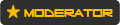



















- Reputation Points
- 954515
- Reputation Power
- 100
- Join Date
- Aug 2017
- Posts
- 34,565
- Time Online
- 611 d 2 h 5 m
- Avg. Time Online
- 5 h 59 m
- Mentioned
- 4929 Post(s)
- Quoted
- 945 Post(s)
- Liked
- 14101 times
- Feedbacks
- 929 (100%)
Google posts a trio of tutorial videos for the Pixel Slate tablet


 LinkBack URL
LinkBack URL About LinkBacks
About LinkBacks





 Reply With Quote
Reply With Quote





