One of Google Chrome’s best features is the Omnibox, a why-didn’t-I-think-of-that idea that pretty much every major browser has now stolen. For instance, the newest version of iOS Safari combines the search window and the URL window. But Google Chrome’s remains the best, mainly because of its immense customizability.
Unlike other browsers, Chrome makes it easy for you to search a specific website with a few keystrokes. Let’s say you want to search WIRED and you’ve done it before. Start typing WIRED.com in the Chrome Omnibox. After the first three or so characters, press Tab. Now you’re searching just the Wired website from Chrome, without going to the site itself. This works for lots of websites — Google, Bing, reddit, basically any site with a search function. Searching Twitter can be particularly useful too if for no other reason than to see what people are saying about a breaking news event.
Google Chrome does an excellent job of automatically adding search queries to your Chromebar. But if you’ve been a longtime user, there are probably some that don’t work. For instance, Facebook’s Graph Search changed the URL to search Facebook, and if you had the previous search query in your Chrome, it won’t work anymore. Here’s how you fix it:
1. Go to Chromebar settings. You can find it by plugging chrome://settings/searchengines into the search bar, or right clicking and selecting “edit search engines.”
2. Scroll to the very bottom.
3. There should be three boxes. The first is the name of the site you want to search. That can be anything. The second box, “keyword,” is what you type in before you press Tab.
Tip: Make your keyword short, and avoid using the first few letters of the site you want to search. This is because Google’s Autocomplete will override your search. The third box is where you plug in the search URL. Remember to replace the search term with %s if you copy and pasted it directly.
There are a few sites that are more difficult to add to search. Chrome won’t add them automatically because they either have a complicated search function (Facebook), or because they usually initiate search through Javascript (Google Maps and Gmail.) Here are a few to get you started:
Google Maps: https://www.google.com/maps?source=uds&q=%s
Gmail: http://mail.google.com/mail/?search=...it=1&fs=1&q=%s
Facebook: http://www.facebook.com/search/web/d...earch.php?q=%s
Twitter User (I like to keyword this one @): https://twitter.com/search?q=%s&mode=users
Torrent Invites! Buy, Trade, Sell Or Find Free Invites, For EVERY Private Tracker! HDBits.org, BTN, PTP, MTV, Empornium, Orpheus, Bibliotik, RED, IPT, TL, PHD etc!
Results 1 to 1 of 1
-
09-24-2013 #1Extreme User



















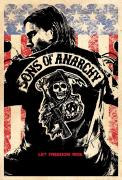
- Reputation Points
- 18279
- Reputation Power
- 100
- Join Date
- Mar 2011
- Posts
- 8,111
- Time Online
- 49 d 22 h 37 m
- Avg. Time Online
- 17 m
- Mentioned
- 79 Post(s)
- Quoted
- 85 Post(s)
- Liked
- 3020 times
- Feedbacks
- 321 (100%)
How to Use Chrome to Quickly Search Specific Websites


 1Likes
1Likes LinkBack URL
LinkBack URL About LinkBacks
About LinkBacks




 Reply With Quote
Reply With Quote





