How To Pin A Hard Drive To Your Taskbar
The Task bar in Windows 7 is dead handy, it’s great for accessing folders, files and programs quickly. However, it’s not so easy to quickly access a hard drive from it. I’m afraid it’s not as easy as simply dragging the drive to your task bar like it is with other programs. You need to do a little bit of work on it.
1. First off, make a new text document on your desktop ( right click on your desktop and choose New – > Text Document )
2. Then you want to rename it to what ever you want, for this example we’ll use Drive C and change the file extension to .exe instead of .txt
3. Now Drag that Drive C.exe file to your task bar and it should pin itself there.
4. Right Click on it and then right click on the drives name that pops up and go to Properties
5. Click on change icon, you will probably get an error, don’t worry about this, just click ok, you can then choose an icon from the Change Icon Window or browse for your own icon if you prefer. Then hit OK
6. You should now be back at the properties window, you need to change the Target line from “C:\Users\Your user name\Desktop\Drive C.exe to your desired drive name, in this case it will simply be C:\
7.Finally hit OK to save your settings and you should be able to access your hard drive from your desktop, you can delete that .exe file you created on your desktop if you wish.
Torrent Invites! Buy, Trade, Sell Or Find Free Invites, For EVERY Private Tracker! HDBits.org, BTN, PTP, MTV, Empornium, Orpheus, Bibliotik, RED, IPT, TL, PHD etc!
Results 1 to 2 of 2
-
12-28-2011 #1Extreme User









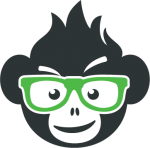
- Reputation Points
- 345
- Reputation Power
- 77
- Join Date
- Jan 2011
- Posts
- 2,544
- Time Online
- 18 h 11 m
- Avg. Time Online
- N/A
- Mentioned
- 3 Post(s)
- Quoted
- 2 Post(s)
- Liked
- 73 times
- Feedbacks
- 144 (100%)
How To Pin A Hard Drive To Your Taskbar
-
12-28-2011 #2Banned









- Reputation Points
- 205
- Reputation Power
- 0
- Join Date
- Jun 2010
- Posts
- 3,734
- Time Online
- 19 h 27 m
- Avg. Time Online
- N/A
- Mentioned
- 0 Post(s)
- Quoted
- 0 Post(s)
- Liked
- 125 times
- Feedbacks
- 161 (100%)
thanks for the interesting tutorial keep them coming pureboy +1 x


 LinkBack URL
LinkBack URL About LinkBacks
About LinkBacks








 Reply With Quote
Reply With Quote





