Microsoft launched a redesign of Windows 11's Task Manager some time ago. The new task manager has a different design but also functional differences. Microsoft removed the -- rather useless -- basic mode, added dark mode support, and removed the classic menu bar.
Regardless of the method that you use to open the Windows Task Manager, the new Task Manager opens after Windows 11 version 22H2 is installed on the device.
If you prefer the classic Windows Task Manager, you may be surprised to hear that you can still launch it on recent versions of Windows 11. X user Albacore revealed this recently on the social messaging site.
How to launch the classic Task Manager in Windows 11
Microsoft never removed the classic Task Manager from Windows 11. It is still available. All that is required is to run the Task Manager with a special command to launch the classic one.
Here is how you do that:
- Use the keyboard shortcut Windows-R to launch the run box.
- Type taskmgr -d and press the Enter-key.
Windows launches the classic Task Manager. Note that the current Task Manager needs to be closed for the classic one to launch. This is the only requirement though.
Tip: you can create a shortcut that launches the classic Task Manager.
Here is how that is done:
- Right-click on a blank spot on the desktop and select New > Shortcut.
- Type taskmgr.exe -d in the location field of the Create Shortcut window.
- Select Next.
- Pick a name for the shortcut, e.g. Task Manager.
You can now launch the classic Task Manager using the shortcut.
The classic Task Manager features the menu bar at the top. It uses tabs instead of a sidebar for the sections. If you have used the new Task Manager, you may notice that some features are missing.
The recently added search functionality is missing. It lacks Dark Mode support and the new keyboard shortcuts are also not supported.
It comes down to personal preferences. If you prefer the classic Task Manager, you may load it using the -d parameter. Add it as a shortcut on the desktop and you can launch it with a double-click on the shortcut.
There is no guarantee that this method will work in the future. Microsoft might remove code that could prevent the launching of the classic Task Manager on Windows devices.
Torrent Invites! Buy, Trade, Sell Or Find Free Invites, For EVERY Private Tracker! HDBits.org, BTN, PTP, MTV, Empornium, Orpheus, Bibliotik, RED, IPT, TL, PHD etc!
Results 1 to 1 of 1
-
03-26-2024 #1EyeS Of TiGeRs

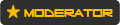



















- Reputation Points
- 995195
- Reputation Power
- 100
- Join Date
- Aug 2017
- Posts
- 35,521
- Time Online
- 622 d 6 h 34 m
- Avg. Time Online
- 5 h 33 m
- Mentioned
- 5293 Post(s)
- Quoted
- 990 Post(s)
- Liked
- 14739 times
- Feedbacks
- 955 (100%)
How to launch the old Task Manager in Windows 11


 1Likes
1Likes LinkBack URL
LinkBack URL About LinkBacks
About LinkBacks





 Reply With Quote
Reply With Quote





