If you're routinely on the receiving end of Word documents and have a current version of Microsoft Office, you may have noticed something: Whenever you open one of these file attachments or downloads, Word opens in something called Protected View.
This is, believe it or not, a feature, even if it comes across an annoyance. By restricting to merely viewing the document, Word is protecting you from any viruses that may be embedded in the file. Because remember the infamous Melissa macro virus of 1999? You never know when it's going to come roaring back.
I kid, I kid -- better safe than sorry. And it's easy enough to click Enable Editing and go on about your business. But if your documents always come from reliable sources and you're running reliable antivirus software, you may prefer to turn off Protected View and save that extra step. Here's how:
Step 1: Start Word, click File and then choose Options.
Step 2: Click Trust Center and then Trust Center Options.
Step 3: Click Protected View, then disable (uncheck) all three of the options listed there.
Step 4: Click OK and you're done!
Again, this is something you should do at your own risk, as all it takes is one security breach to wreak havoc on your documents or entire system.
Torrent Invites! Buy, Trade, Sell Or Find Free Invites, For EVERY Private Tracker! HDBits.org, BTN, PTP, MTV, Empornium, Orpheus, Bibliotik, RED, IPT, TL, PHD etc!
Results 1 to 1 of 1
-
04-02-2015 #1Extreme User



















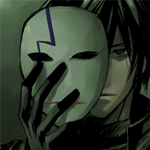
- Reputation Points
- 58671
- Reputation Power
- 100
- Join Date
- Jan 2015
- Posts
- 1,461
- Time Online
- 50 d 19 h 44 m
- Avg. Time Online
- 21 m
- Mentioned
- 494 Post(s)
- Quoted
- 138 Post(s)
- Liked
- 1683 times
- Feedbacks
- 85 (100%)
How to disable Protected View in Microsoft Word


 LinkBack URL
LinkBack URL About LinkBacks
About LinkBacks




 Reply With Quote
Reply With Quote





