So, you’ve decided to take the plunge and switch from an Android smartphone to an iPhone? Naturally, your first step after getting the new device is setting it up. But how to get all your data: contacts, photos, calendars, to a completely different platform? Since newcomers to iPhone are almost exclusively coming from Android, Apple makes sure they have a quick and easy transition.
For the sole purpose of helping you move away from Android hassle free, Apple has developed an app called “Move to iOS”. Using the app, you get the easiest and most complete (in terms of data types transferred) migration experience.
What you’ll need before you start:
- A Wi-Fi internet connection.
- At least 50% battery charge on both smartphones.
Step 1. Turn on your iPhone, choose your language, connect to your Wi-Fi network. When you reach the “Quick Start” screen, tap “Set Up Manually” at the bottom of it.
Step 2. Continue with the setup steps. Set up your Face ID or Touch ID (depending on the model of your iPhone). When you reach the “Apps & Data” screen, choose “Move Data from Android”, then tap "Continue".
Step 3. You'll see the six-digit code that will allow your iPhone to establish a connection with your Android device. Leave your iPhone for now and move to the Android device.
Step 4. On the Android phone, download the app "Move to iOS" from the Play Store.
Step 5. Open "Move to iOS" from your home screen and tap “Continue”, then tap "Agree" on the "Terms & Conditions" screen (if you really agree with them). Tap "Next" on the "Find your code" screen (you already have the code waiting on your iPhone).
Step 6. On the “Enter Code” screen type in the six-digit code displayed on your iPhone. After you enter the last digit, if the code is correct, the phones will connect automatically.
Torrent Invites! Buy, Trade, Sell Or Find Free Invites, For EVERY Private Tracker! HDBits.org, BTN, PTP, MTV, Empornium, Orpheus, Bibliotik, RED, IPT, TL, PHD etc!
Results 1 to 3 of 3
-
10-09-2018 #1EyeS Of TiGeRs

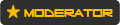



















- Reputation Points
- 954114
- Reputation Power
- 100
- Join Date
- Aug 2017
- Posts
- 34,500
- Time Online
- 610 d 13 h 31 m
- Avg. Time Online
- 6 h N/A
- Mentioned
- 4917 Post(s)
- Quoted
- 945 Post(s)
- Liked
- 14086 times
- Feedbacks
- 928 (100%)
How to transfer contacts, photos and data from Android to iPhone
-
10-09-2018 #2EyeS Of TiGeRs

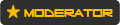



















- Reputation Points
- 954114
- Reputation Power
- 100
- Join Date
- Aug 2017
- Posts
- 34,500
- Time Online
- 610 d 13 h 31 m
- Avg. Time Online
- 6 h N/A
- Mentioned
- 4917 Post(s)
- Quoted
- 945 Post(s)
- Liked
- 14086 times
- Feedbacks
- 928 (100%)
Step 7. After the devices connect, you’ll be prompted to select the types of data you want transferred to your iPhone. Unless there’s something you don’t want to move, tap "Next". This will transfer your Google account (you’ll have to type in your password later), messages, contacts, calendar, pictures and videos.
Step 8. Wait until the transfer is complete. Do not switch to other apps on your Android phone as this will interrupt the process and you’ll have to start over. The transfer will finish faster on your Android phone. The iPhone will take a bit more time to put all the information into its designated places – contacts into the Contacts app, pictures and videos into the Gallery app and so on.
Step 9. On the “Transfer Complete” screen on your Android phone tap “Done”. On the iPhone, tap “Continue Setting up iPhone” on the “Transfer Complete” screen.
Step 10. Continue with the setup process on your iPhone. Set up your Apple ID, iCloud and Apple Pay. Agree with the terms and conditions and continue by setting up Siri, App Analytics and True Tone. The options you choose can be changed later from the Settings menu on your iPhone. Once you get to your home screen, you’ll get a pop-up notification asking you if you want your iPhone to download any matching free apps that you have on your Android phone. Tap on “Add Apps” to accept. You’ll notice new icons appearing as apps begin to download. Once the apps are installed, you’re ready to go. Keep in mind that your login credentials will not be transferred.
-
10-09-2018 #3


 4Likes
4Likes LinkBack URL
LinkBack URL About LinkBacks
About LinkBacks





 Reply With Quote
Reply With Quote









