Have you ever found yourself in a situation where you need to scan a QR code, only to realize that you don't have a special app installed on your phone? Downloading it on the spot wouldn't be that big of a hassle, but do you really need yet another app just to scan a QR code? The answer is no, you don't.
In fact, on Android, you can simply use Google Assistant to not only scan QR codes, but regular barcodes as well. All you need to do is summon Google Assistant in your preferred way (e.g. by long-pressing the home button or saying "OK Google") and tap on the Google Lens icon (the one in the bottom right corner of the screen).
Then, point your camera at the QR code and Lens will automatically detect it. After it does, a colorful dot will appear over the QR code. Tap on it to reveal the link, or any other information that may be encoded, in a pop-up pane at the bottom of the screen.
Screenshot 2018-08-27 19.20.48.jpg
Scanning QR codes and barcodes using Google Lens
It's the same for barcodes – launch Google Lens and point your camera at a barcode. Tap on it to see more information on the product or related products.
If you want to save it for later, you can take a picture of whatever you were trying to scan and do it through Google Photos later on. To do so, fire up Google Photos and tap on the Google Lens icon at the bottom of the screen. It will automatically scan the image and recognize the code.
Torrent Invites! Buy, Trade, Sell Or Find Free Invites, For EVERY Private Tracker! HDBits.org, BTN, PTP, MTV, Empornium, Orpheus, Bibliotik, RED, IPT, TL, PHD etc!
Results 1 to 1 of 1
-
08-27-2018 #1EyeS Of TiGeRs

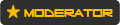



















- Reputation Points
- 954114
- Reputation Power
- 100
- Join Date
- Aug 2017
- Posts
- 34,500
- Time Online
- 610 d 13 h 31 m
- Avg. Time Online
- 6 h N/A
- Mentioned
- 4917 Post(s)
- Quoted
- 945 Post(s)
- Liked
- 14086 times
- Feedbacks
- 928 (100%)
How to scan QR codes and barcodes using Google Lens


 LinkBack URL
LinkBack URL About LinkBacks
About LinkBacks





 Reply With Quote
Reply With Quote





